Update Passwords
How to change your password, forgot password or request a new password
Users can request a new password and change their password in Account Settings.
1.0 Forgot Password
If you forget your password
- Open a browser and go to Sign In: https://portal.urbansdk.com/sign-in
- Select "Forgot password?" link
- Submit the email address associated with your account
- If you have a new email or lost access to your previous email address
- Additionally, you can contact your Admin or email help@urbansdk.com

2.0 Accessing Update Password Settings
The Users Management Settings can be accessed in two ways within the application:
- Top Navigation: via the top navigation bar by clicking the account icon
 and opening the 'Update Passwords' option.
and opening the 'Update Passwords' option. - Workspace Settings: can be accessed from the Workspace page by clicking the settings option on the left navigation panel
 and opening the 'Update Passwords' option.
and opening the 'Update Passwords' option.
3.0 Updating Your Password
You can change your password at any time. To update your password:
- Open the Update Passwords container
- Enter your current or "Old Password"
- Add a "New Password"
- Confirm the "New Password"
- Select "Update Password"
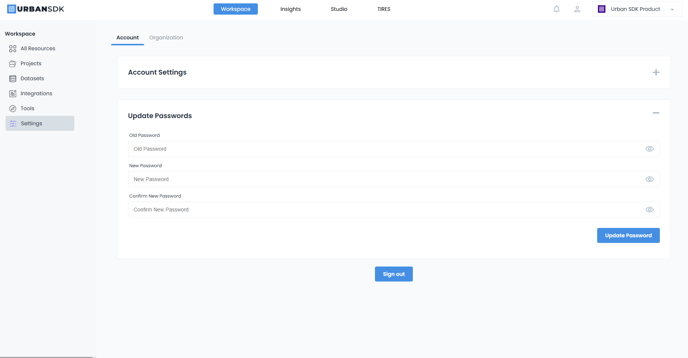
NOTE: This article is for users to change their password. If you are a user with "Admin" privileges and need to change another user's password, please contact support - help@urbansdk.com or start a chat.