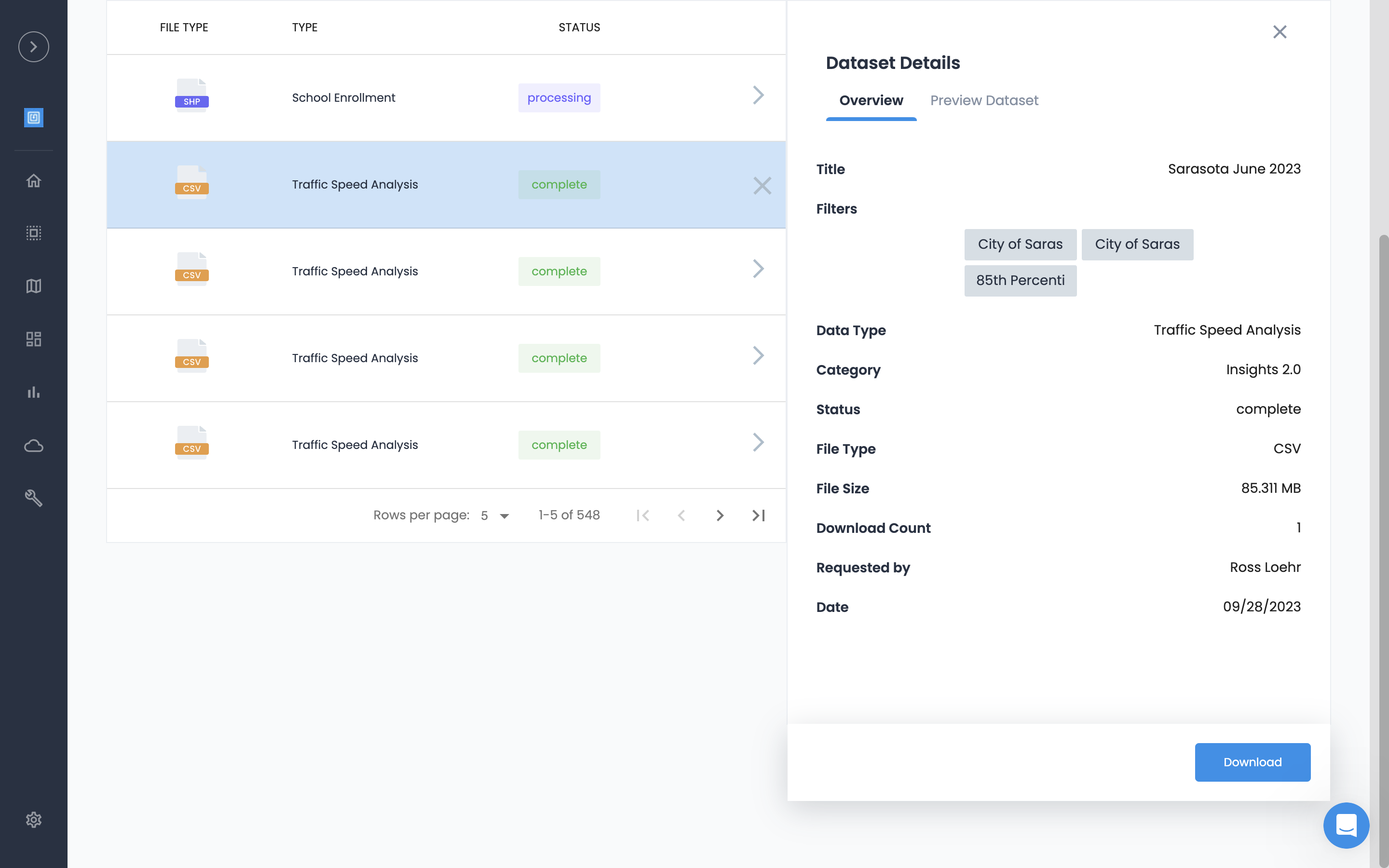Everything you need to know about uploading, downloading and managing Census data in Data Hub.
9 Steps to Build a Census Dataset
Steps to Download
-
Sign in to your Urban SDK account
-
Select Data Hub from the left hand navigation
-
Select "Create a Dataset" button
-
Pick a Location
-
Search for the Name of the City or County
-
Select a location
-
-
Pick a Data Type
-
You can scroll through all available data types
-
Or select a group filter option such as "Demographics"
-
Select "Add+" button on the data type card such as "Household Size"
-
-
Select Details
-
You must give your dataset a "Name"
-
The name will display in the Data Hub
-
-
Select Year(s) from the available options
-
Select a File Output from the available options
-
CSV
-
JSON
-
GeoJSON
-
Shapefile
-
-
Select "Preview Dataset"
-
Preview allows you to review the dataset column structure
-
Preview also allows you to view data type documentation in the help center
-
-
Select "Save"
-
-
Your Dataset will be confirmed as in "Process"
-
Processing may take a few minutes based on your request
-
-
Your Dataset will be listed in Data Hub with a "Processing" status
-
Once complete, the status will change to "Complete"
-
-
To download, select your Dataset and then select "Download"
Datasets are stored in Data Hub and you can download it as many times as you need. If you create the Dataset in a Shared Workspace, anyone on your team will also have the ability to download the file.
Sign in to your Urban SDK account
To access Insights, you must login and click to your organizational account.
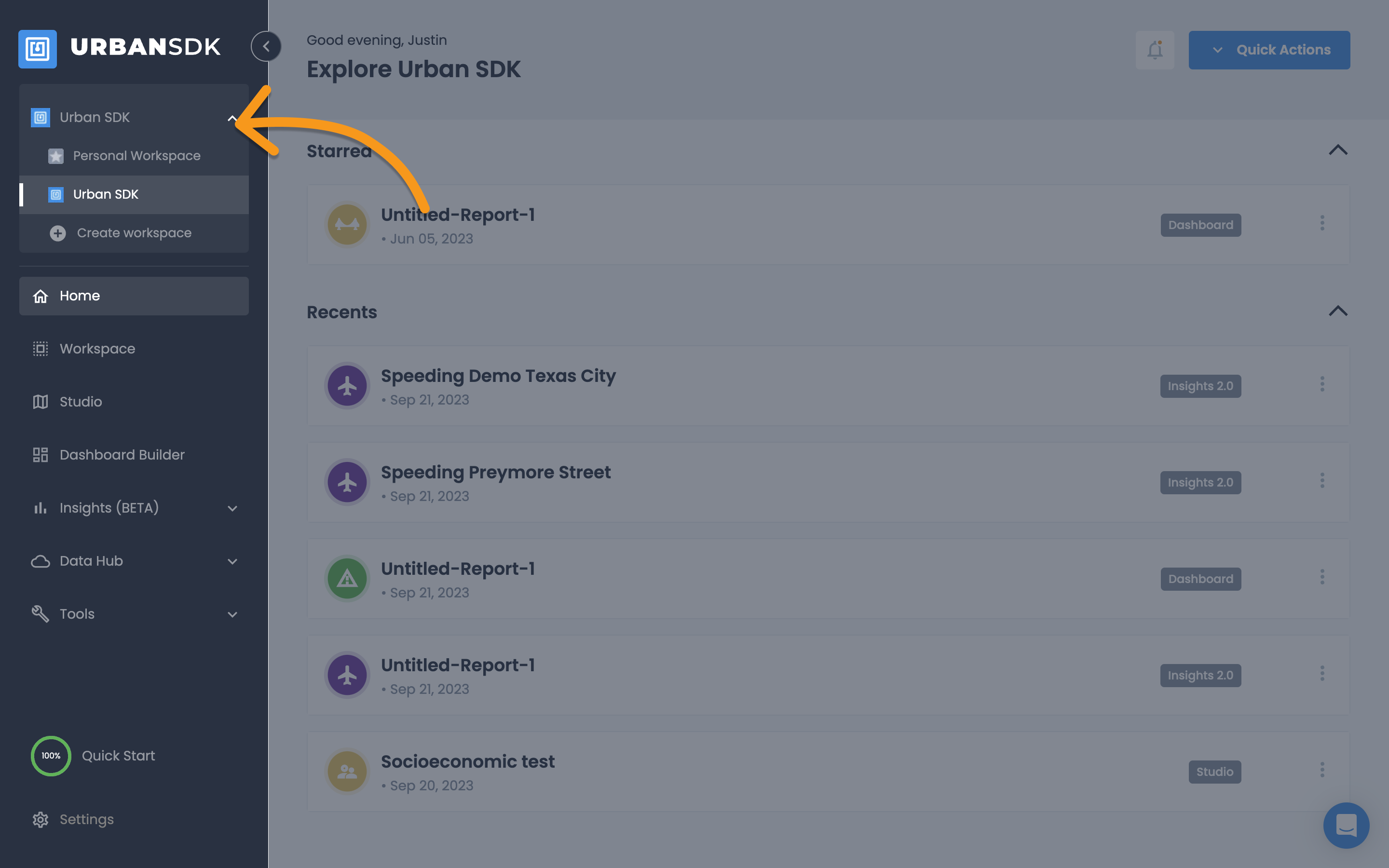
Select Data Hub from the left hand navigation
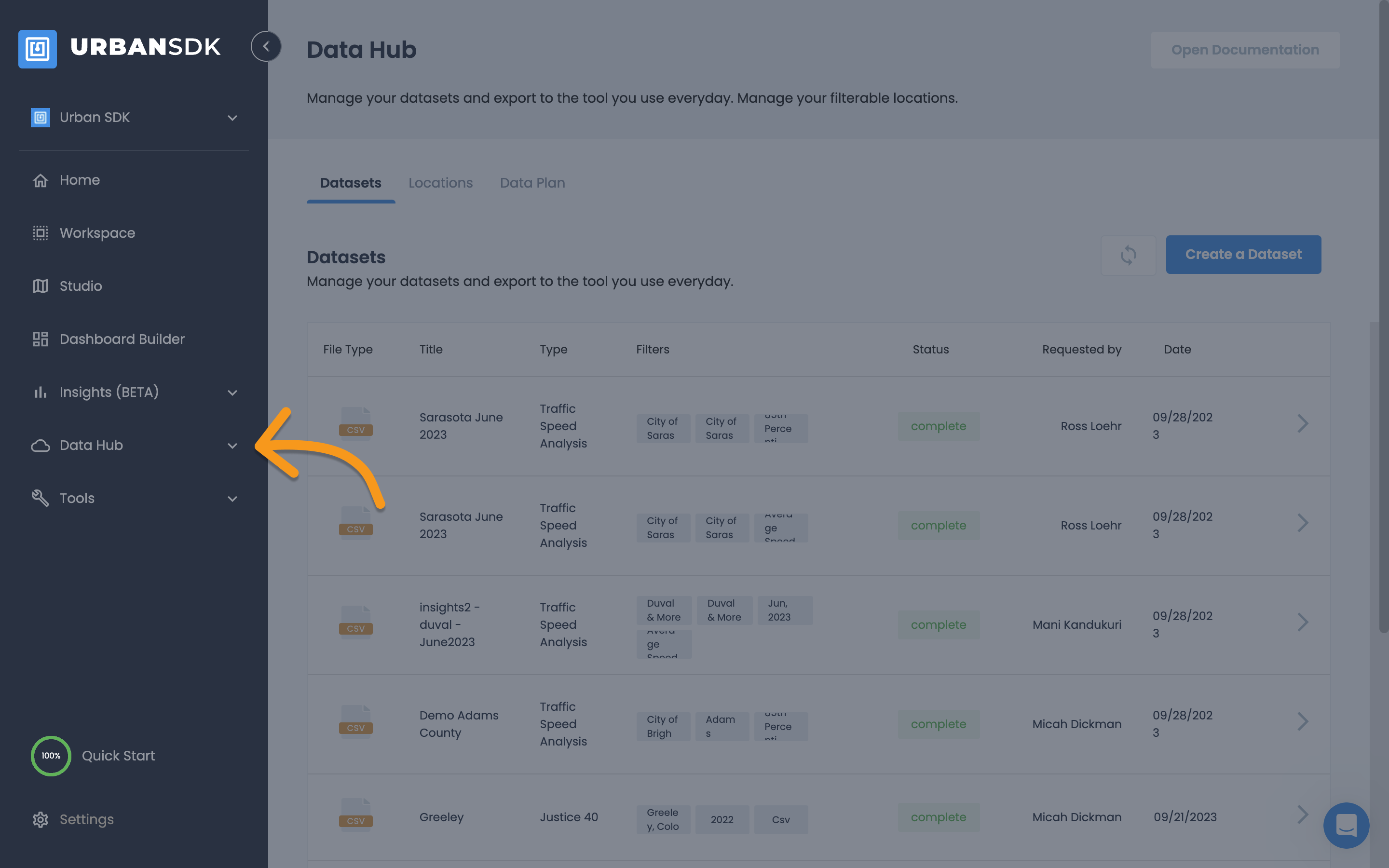
Select "Create a Dataset" button
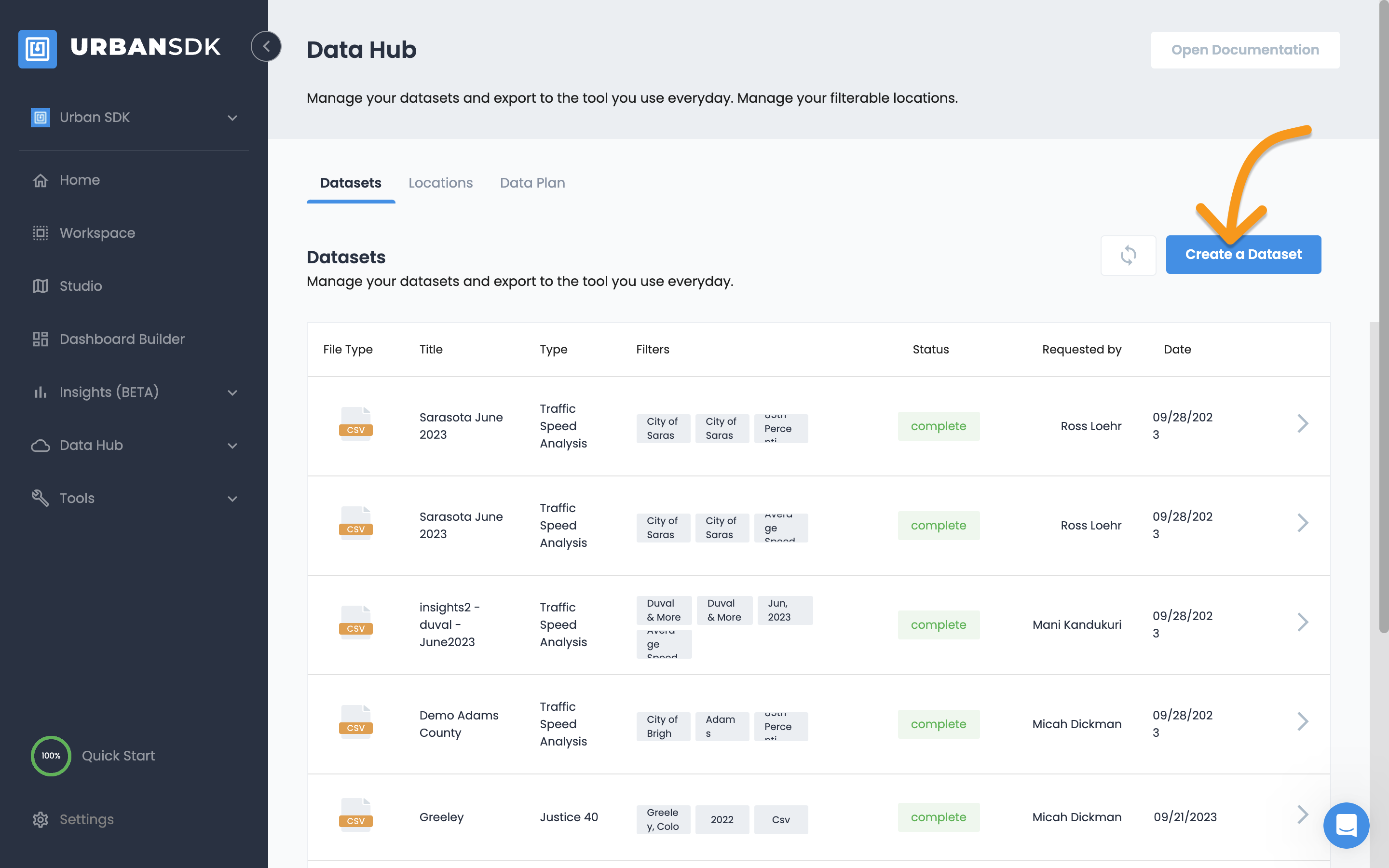
Pick a Location
-
Search for the Name of the City or County.
-
Select a Location.
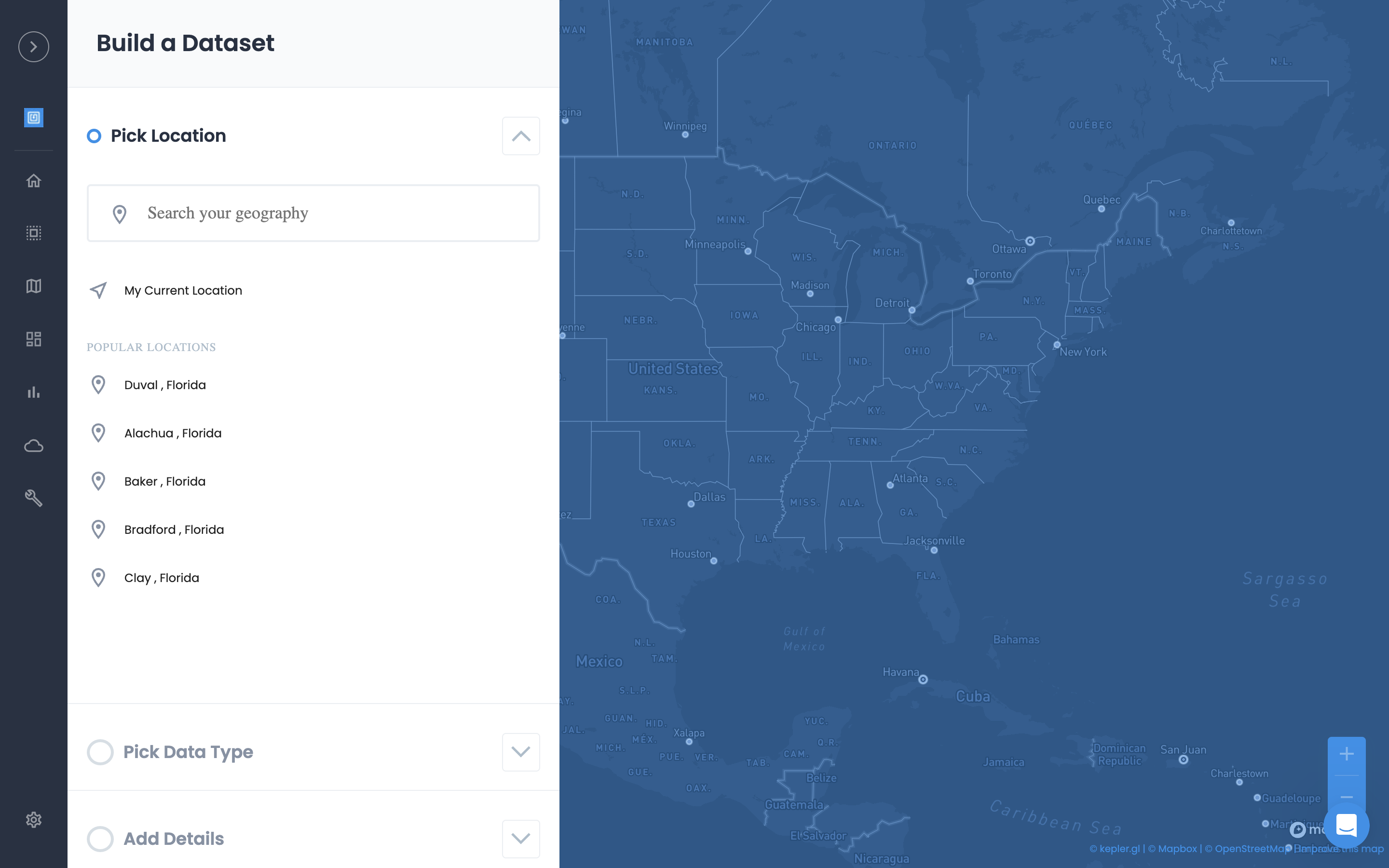
Pick a Data Type
-
You can scroll through all available data types.
-
Or select a group filter option such as "Demographics."
-
Select "Add+" button on the data type card such as "Household Size."
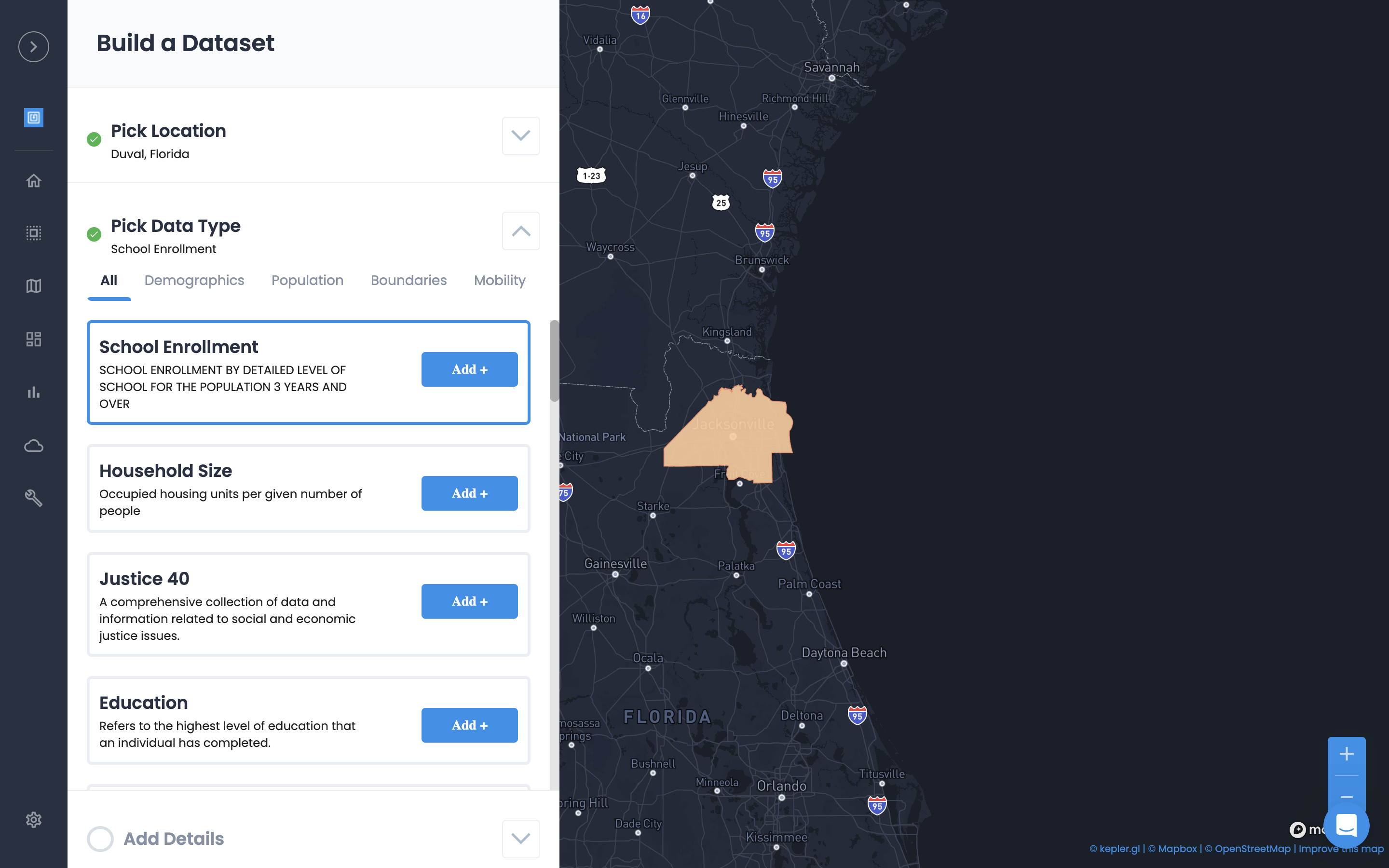
Select Details
-
You must give your dataset a "Name."
-
The name will display in the Data Hub.
-
-
Select Year(s) from the available options.
-
Select a File Output from the available options.
-
CSV
-
JSON
-
GeoJSON
-
Shapefile
-
Select Preview Dataset
-
Preview allows you to review the dataset column structure.
-
Preview also allows you to view data type documentation in the help center.
Select "Save"
-
Your Dataset will be confirmed as in "Process."
-
Processing may take a few minutes based on your request.
-
Exit this popup.
-
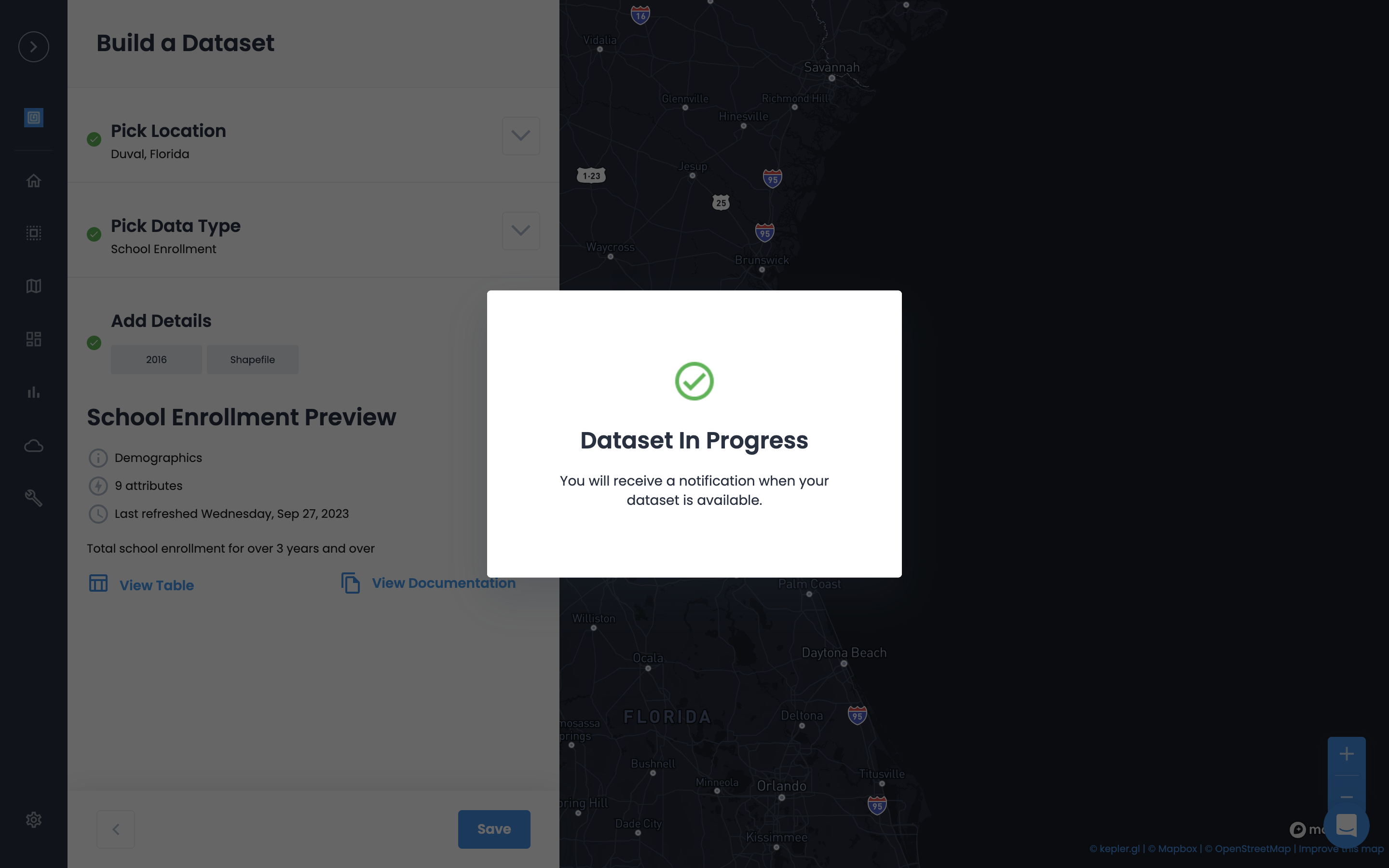
Download Dataset
-
Your Dataset will be listed in Data Hub with a "Processing" status.
-
Once complete, the status will change to "Complete."
-
-
To download, select your Dataset and then select "Download."
Data Usage
Data usage is the combined data count of datasets in data hub. To review your Data Usage click the Data Usage button in the secondary navigation tab on the left.