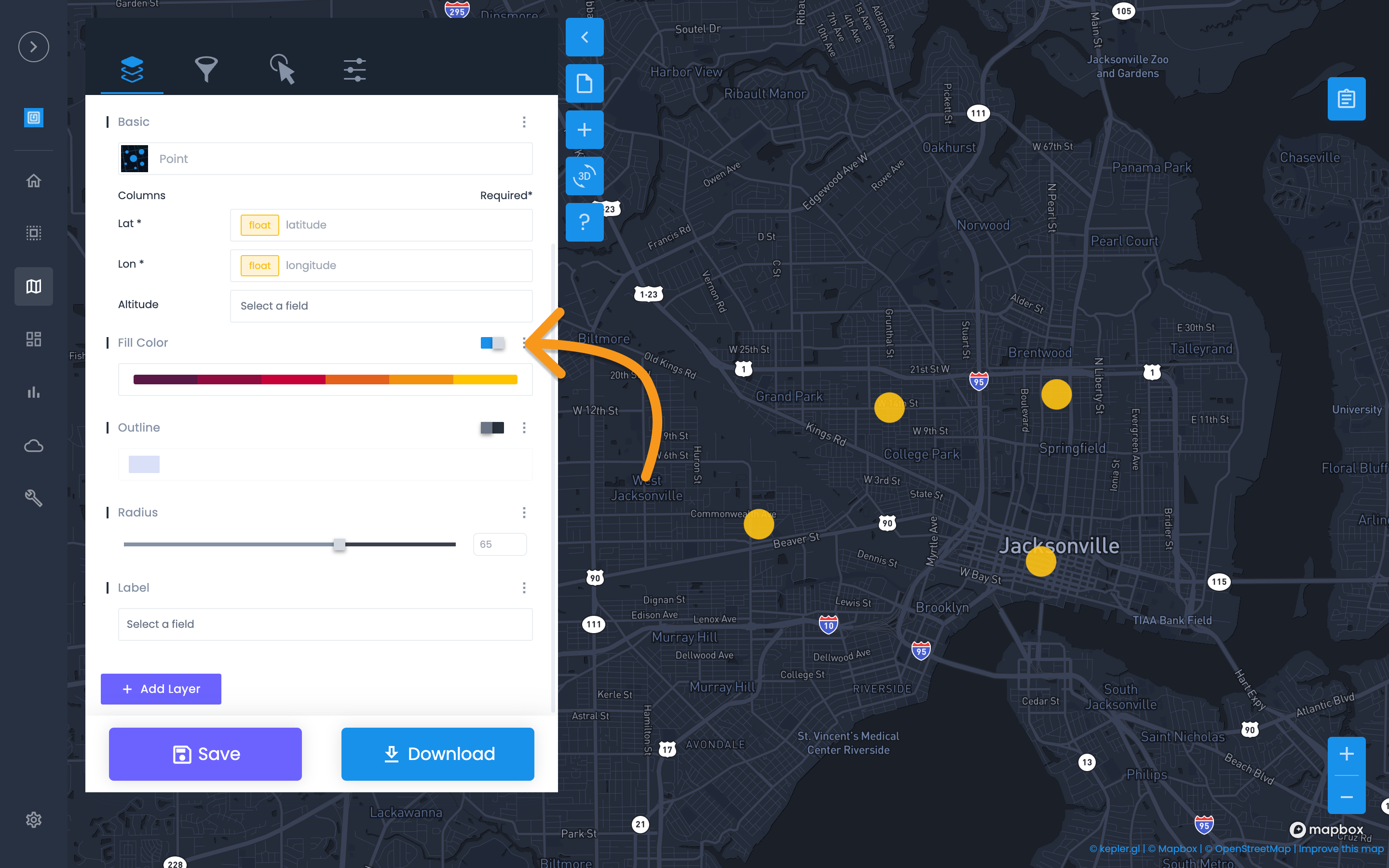How to import crash integration data into Studio for custom styles and website embeds.
Creating crash integration maps in Studio requires an active Crash Integration. Read the Crash Integration article to learn how to setup a crash integration. Please contact support for additional assistance and best practices - help@urbansdk.com.
Once Crash Integration is complete, the file will be available to customize in Studio. To create a custom crash map:
-
Open Studio (https://portal.urbansdk.com/studio)
-
Select Add Data
-
Select Import from Data Hub
-
Search for the Crash Integration Name created during the import above.
-
Select the integration and import to display in a Studio map
-
Customize the Crash Style as desired.
Open Studio
-
Open Studio from the left menu (https://portal.urbansdk.com/studio)
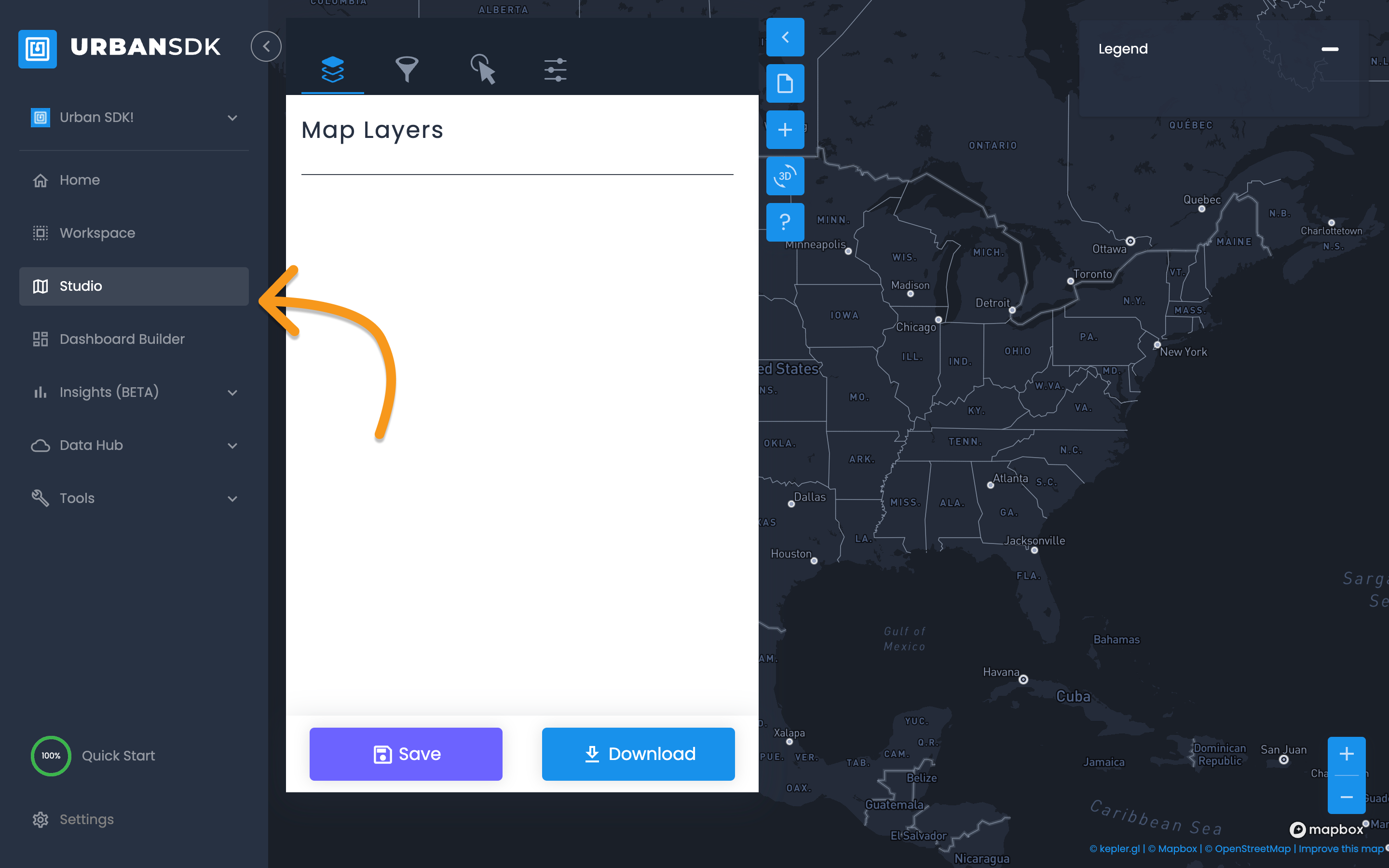
Select Add Data
-
To visualize the crash integration (or any file) select the plus icon to Add Data
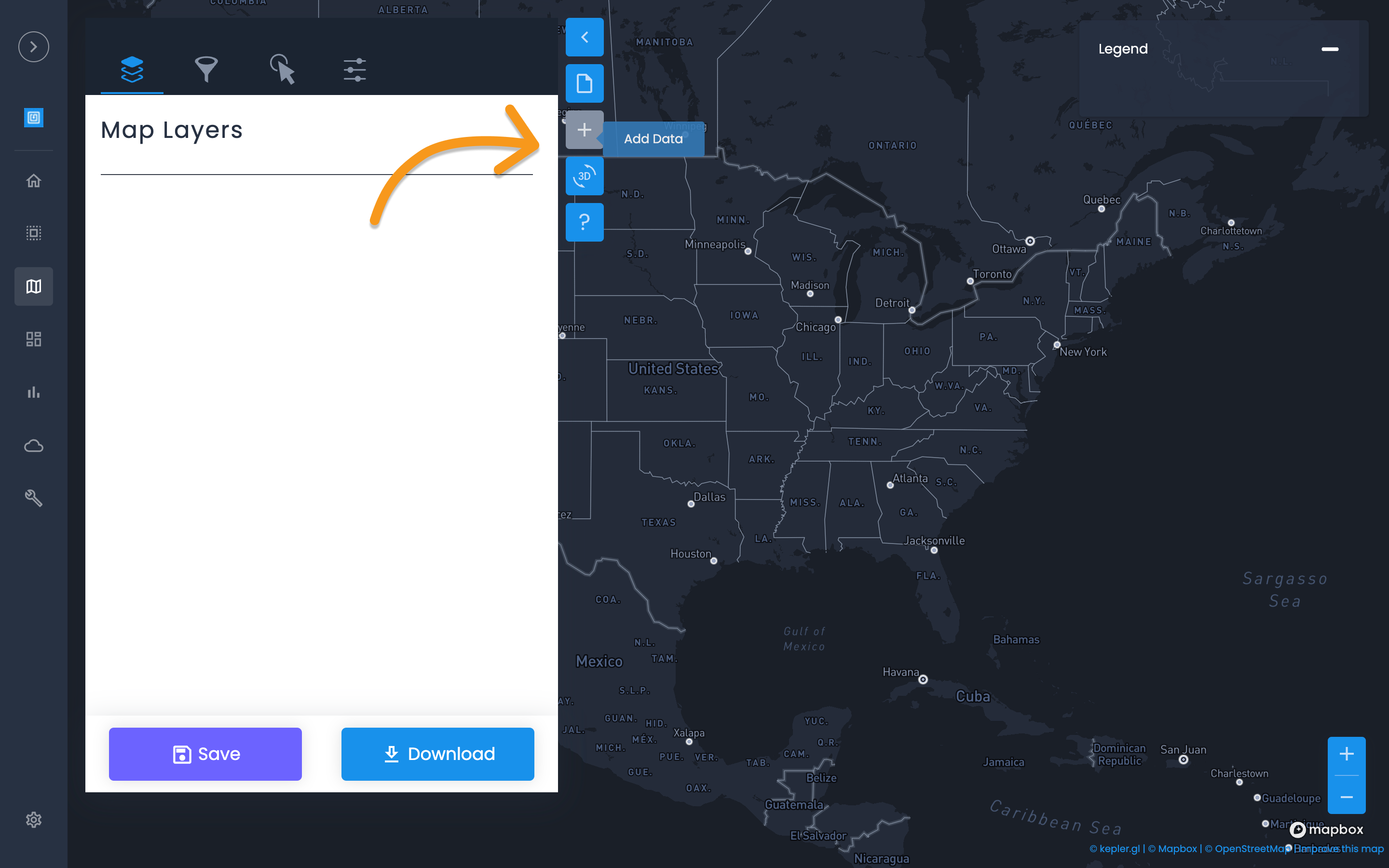
Select Import from Data Hub
-
Select Import from Data Hub option
-
Select Continue
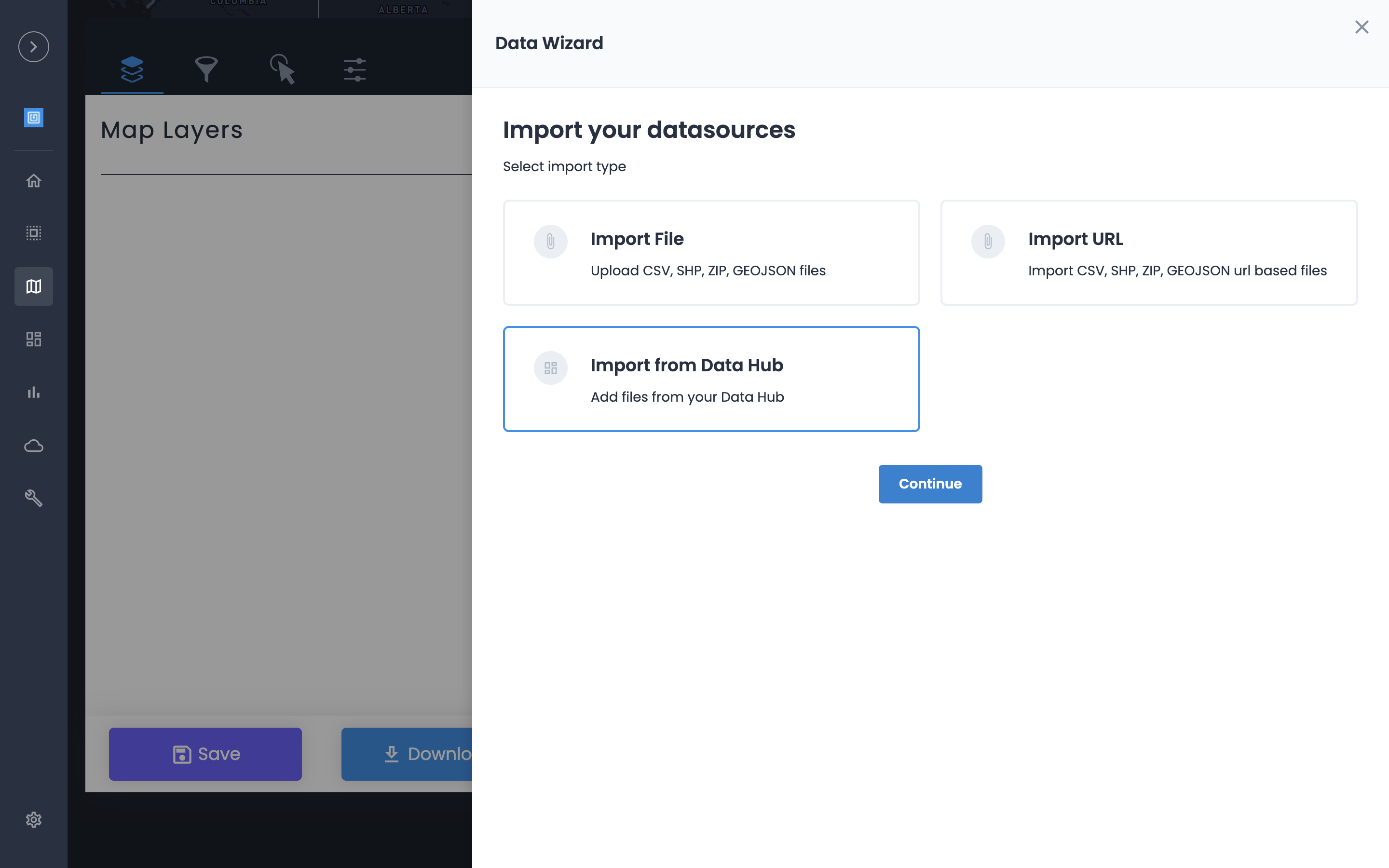
Search for the Crash Integration
-
Search for the Crash Integration Name created during the Integration setup.
-
Select the integration
-
Select Continue
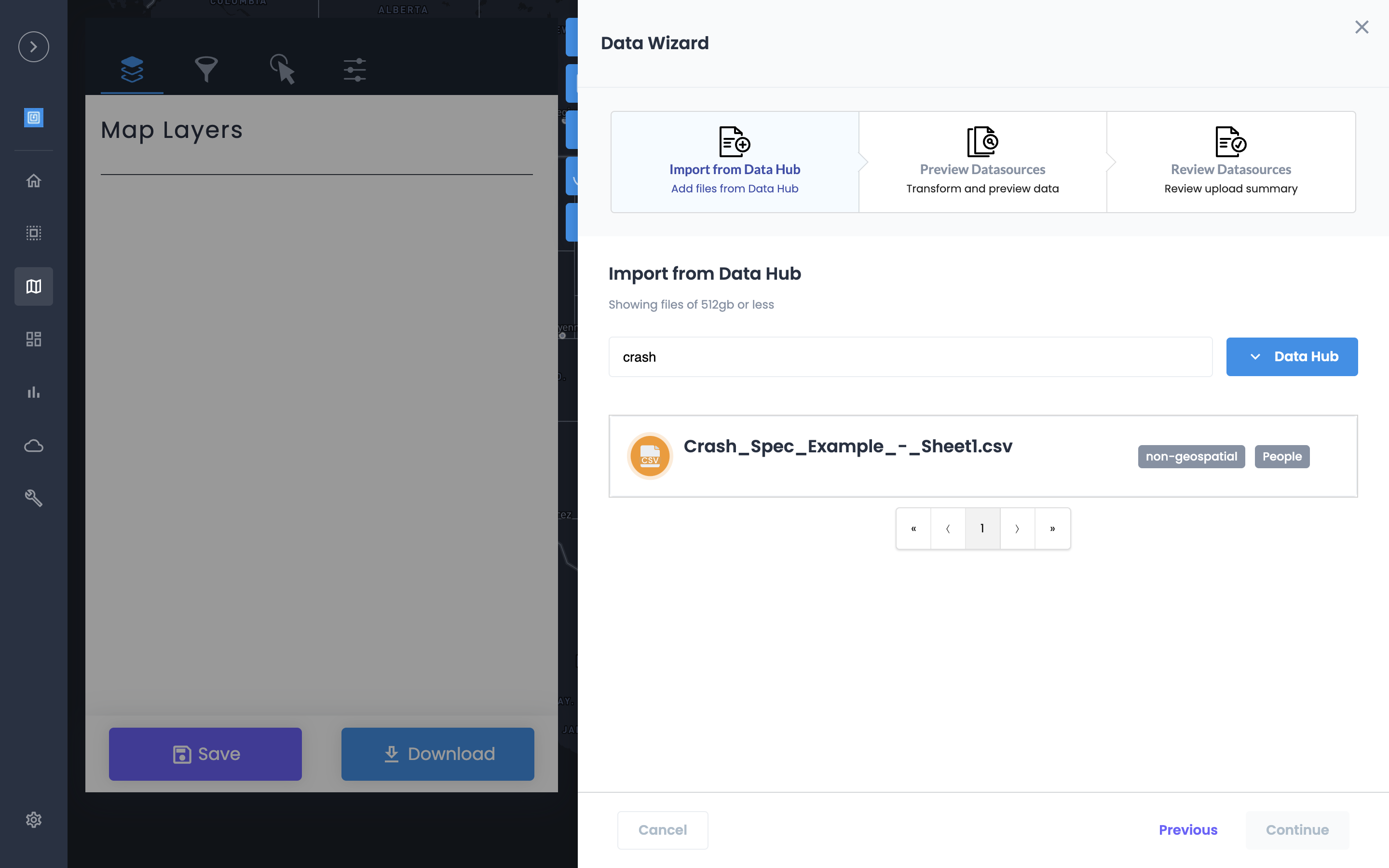
Select the Integration and continue to Import
-
Select the integration
-
Complete the step by step process and import to display in a Studio map
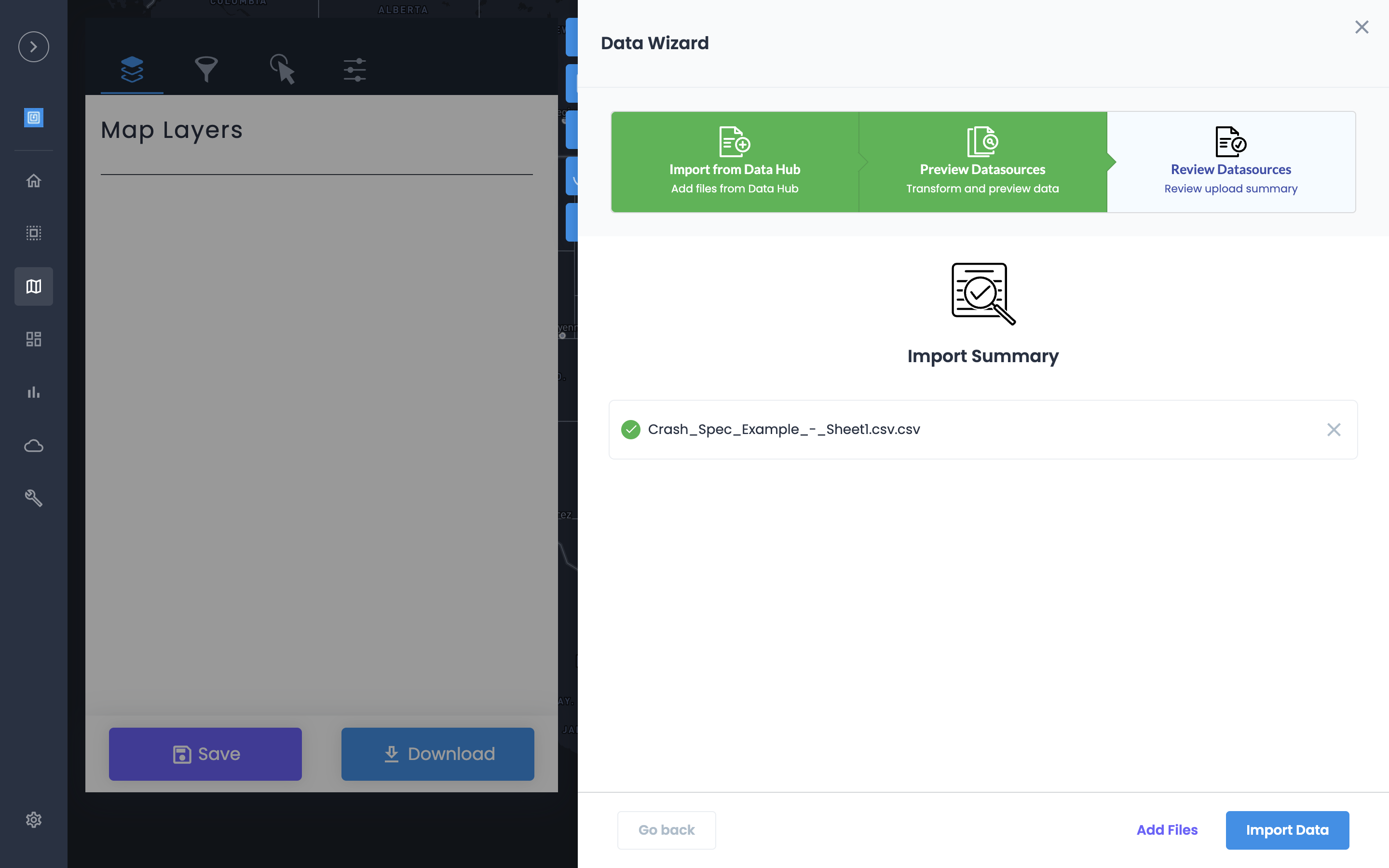
Customize the Map Styles
-
Using the design panel, you can customize the crash points styles as desired
-
Crashes are point (lat/long) based