How to edit the roles of users in your Urban SDK account, or remove them from your account
1.0 Introduction
The Users Management settings enable users with 'Admin' access to edit user roles.
2.0 Accessing Users Management Settings
The Users Management Settings can be accessed in two ways within the application:
- Top Navigation: via the top navigation bar by clicking the account icon
 and selecting the 'Organization' tab at the top of the settings page
and selecting the 'Organization' tab at the top of the settings page  , then opening the 'Users Management' option.
, then opening the 'Users Management' option. - Workspace Settings: can be accessed from the Workspace page by clicking the settings option on the left navigation panel
 and selecting the 'Organization' tab at the top of the settings page
and selecting the 'Organization' tab at the top of the settings page  , then opening the 'Users Management' option.
, then opening the 'Users Management' option.
3.0 User Roles
User roles determine the permission users have to access settings and features in your Shared Workspace. Users can have three different user roles.
-
Admin - has permission to access all account settings, platform features, and can manage organizational user accounts.
-
Analyst - has permissions to create reports, files, maps and can share files on the Portfolio. The role cannot change Organizational Settings or invite new users.
-
Viewer - has permissions to view files in the Shared Workspace. The role cannot change Organizational Setting, invite new users or create any files.
4.0 Changing User Roles
Users with "Admin" permissions can edit user roles and delete users. To edit user role or delete users:
To edit user roles:
-
Open Settings from the left menu.
-
Select the Organization tab from the Settings menu.
-
Select the "Edit" pencil icon.
-
Select a new "Role" from the dropdown options.
-
Select "Save Changes."
Open Settings from the left menu.
- Select the Organization tab from the Settings menu.
- Select the "Edit" pencil icon.
- Select a new "Role" from the dropdown options.
- Select "Save Changes."
Select Edit Icon
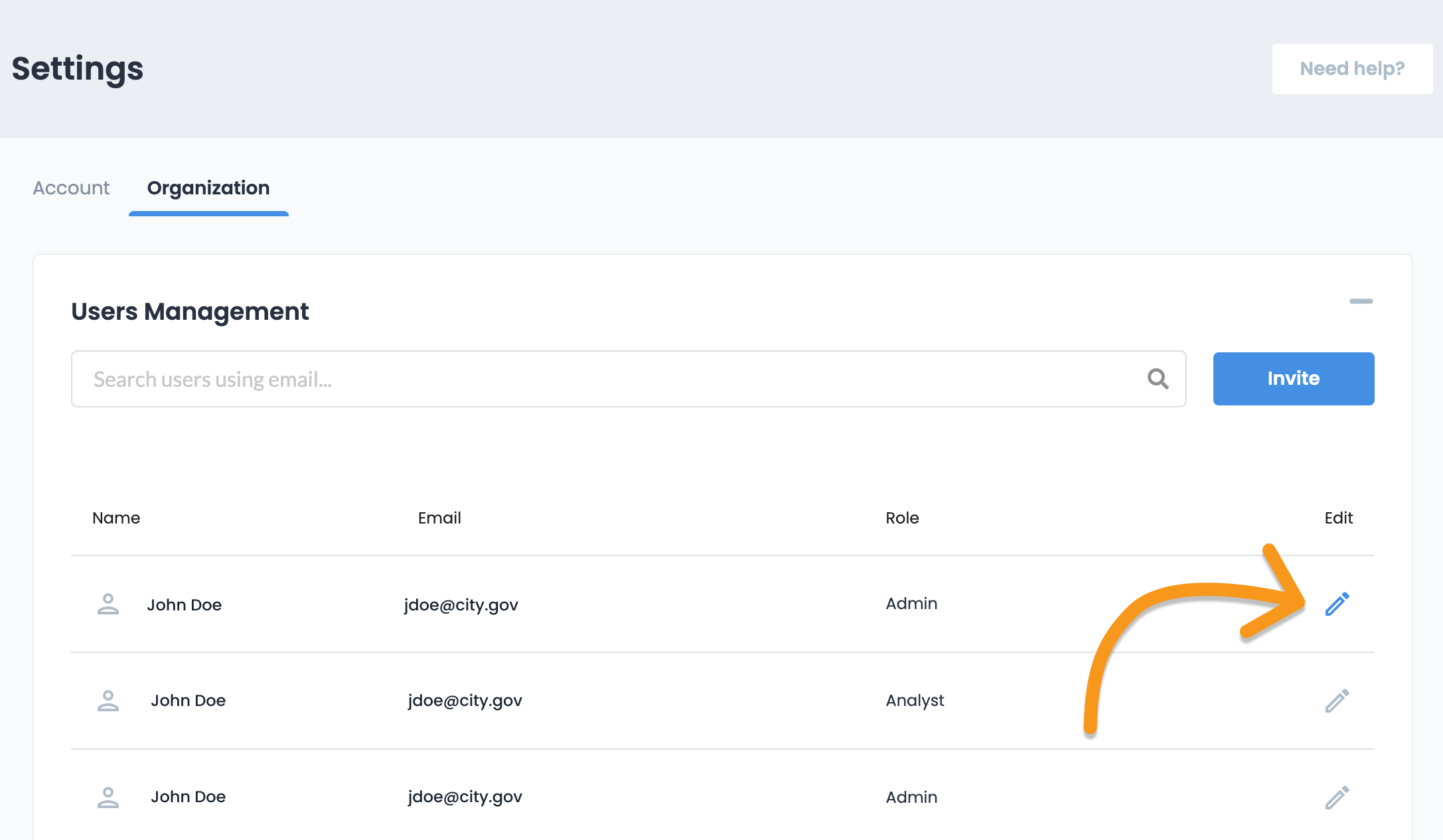
Select the new Role

